To convert all raster branches from an intersection
- Select Convert Lines.
- Select the appropriate color mask.
- Choose Line in the Entity option menu.
- Turn on or off Auto Continue.
-
Identify the branches to be converted by entering a data point at the intersection.
All branches are converted from the intersection to the next break point in each direction. Resulting vector elements follow the center of the raster lines that are converted.
If Auto Continue is off, the procedure is complete.
If Auto Continue is on, the Continue Element tool is automatically selected and a rubber band is drawn from the end of one branch. Continue with the next steps.
-
Use the Continue Element tool to continue converting the first branch as far as you wish and then press Reset.
You are switched to the end of the next branch and a rubber band is drawn from there.
-
Use the Continue Element tool to continue converting the other branches. Press Reset to switch from one branch to the next. When all branches are done, press Reset.
You are switched back to the Convert Lines tool.